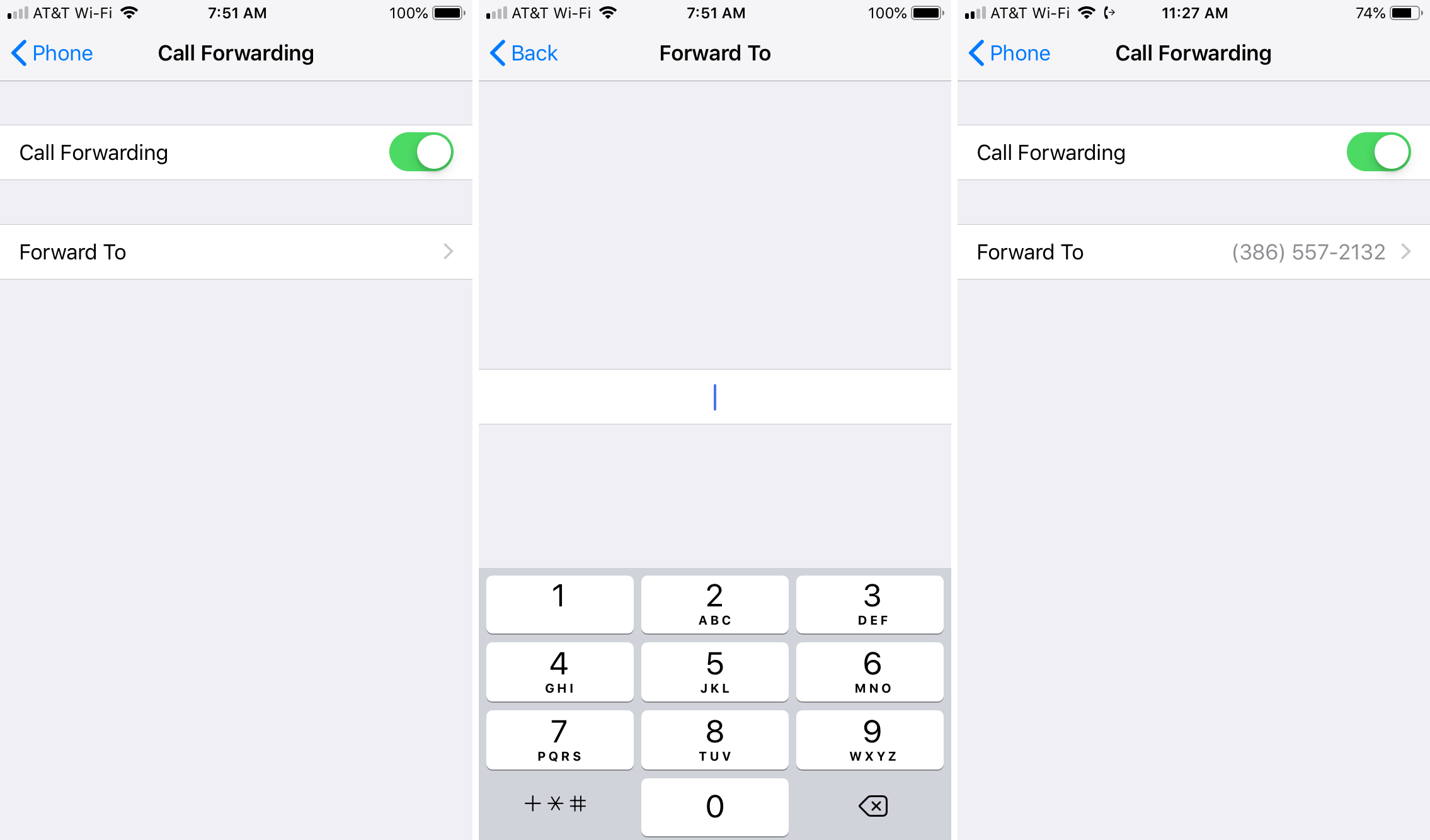
In today’s connected world, knowing how to forward calls on an iPhone can be incredibly useful. Whether you’re stepping into a meeting, dealing with poor reception, or using a secondary phone, Apple makes it seamless to redirect your incoming calls. This guide dives into the process, ensuring you miss no important calls.
Understanding Call Forwarding
Before diving into the mechanics, let’s define call forwarding. It’s a feature that allows incoming calls to be redirected to a different number. This ensures that you remain reachable, even when your primary device isn’t in use or nearby.
Steps to Activate Call Forwarding
Activating call forwarding on your iPhone is straightforward:
- Open Settings: Navigate to your iPhone’s settings menu.
- Tap ‘Phone’: Find the ‘Phone’ option and tap to open.
- Select ‘Call Forwarding’: Within the phone settings, locate and select ‘Call Forwarding.’
- Enable and Set Number: Toggle the ‘Call Forwarding’ option to enable it and enter the number you wish to forward calls to.
It’s crucial to ensure the number you’re forwarding calls to is correct and active, as this will be the new temporary destination for your incoming calls.
Practical Scenarios for Call Forwarding
Call forwarding isn’t just a feature; it’s a solution to numerous scenarios:
- Busy Schedules: Redirect calls to your office when on personal time or vice versa.
- Travel: Forward calls to a local number when traveling to avoid roaming charges.
- Technical Issues: Use another device if your primary phone is undergoing repair.
Engaging With Call Forwarding Features
Your iPhone not only allows call forwarding but provides nuances for a tailored experience. You can set conditions like forwarding when busy, unanswered, or unreachable. This flexibility ensures that call forwarding adapts to your specific needs.
Table: Call Forwarding Features and When to Use Them
| Feature | Description | Use Case |
|---|---|---|
| Always | All calls are forwarded | Constant redirection |
| When Busy | Forward when on another call | Avoid missed calls |
| No Answer | Forward after several rings | Unattended phone |
| Unreachable | Forward when the phone is off or out of coverage | Poor reception areas |
Navigating Third-Party Apps
For those seeking more customization, third-party apps on the App Store can enhance your call forwarding experience. These apps offer advanced features like scheduling, voicemail to text, and more, providing a robust call management system.
Final Thoughts on Forwarding Mastery
Mastering call forwarding on your iPhone empowers you to stay connected, no matter the circumstances. It’s about ensuring continuity in communication, providing peace of mind that you’re always within reach.
FAQs on iPhone Call Forwarding
- Q: Can I forward calls from an iPhone to an international number?
A: Yes, but be aware of potential charges from your carrier for international forwarding. - Q: Does call forwarding work if my iPhone is turned off?
A: Yes, as the forwarding setting is network-based, your phone doesn’t need to be on for the feature to work.
Craft Your Call Connectivity
Navigating call forwarding on your iPhone is a breeze with the right knowledge. This guide has armed you with all you need to ensure you’re always just a call away, no matter where you are or what you’re doing. Explore the simplicity and efficiency of iPhone call forwarding and revolutionize your connectivity strategy today.