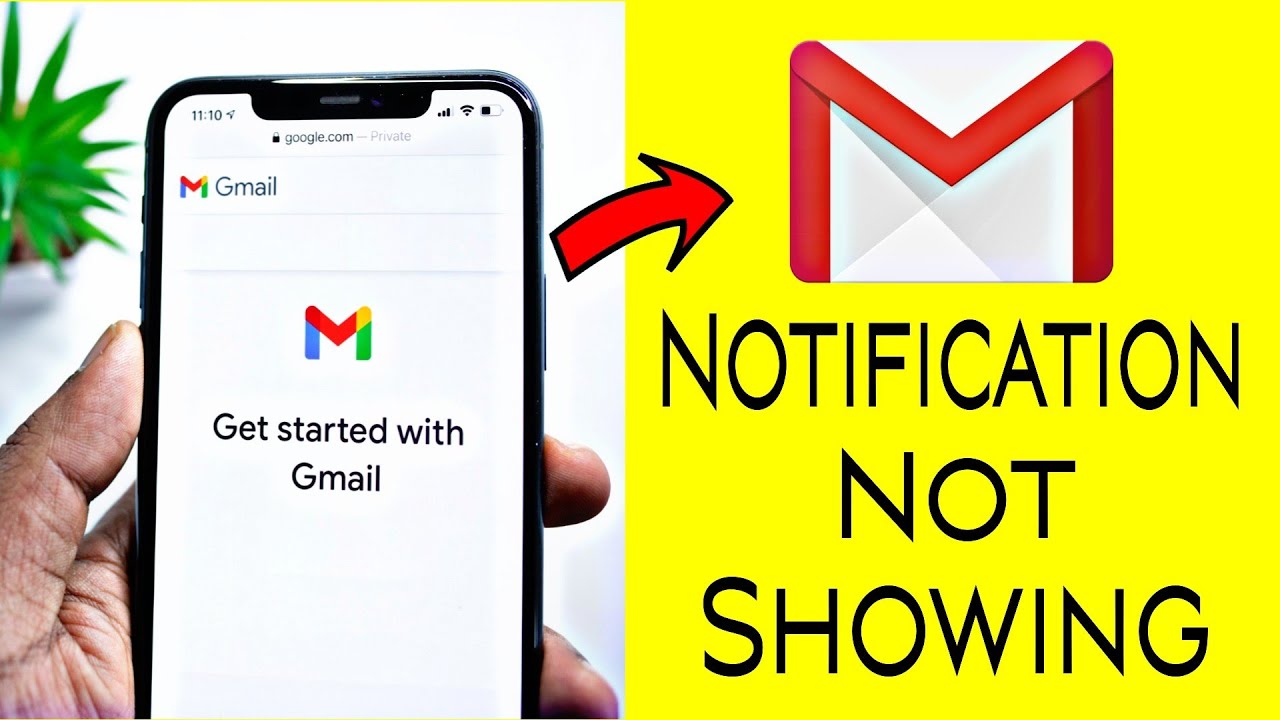
Gmail, a cornerstone of modern communication, occasionally presents hurdles. One such frustration users may encounter is the inability to attach files to their emails, leaving them puzzled and seeking solutions. This guide delves into the root causes and offers a set of straightforward fixes to get your Gmail attachments up and running again.
Understanding the Core Issue
At times, Gmail users find themselves staring at an error message: “Attachment failed. This may be due to a proxy or firewall,” or simply unable to proceed with attaching their files. Such issues can stem from various sources, including browser incompatibilities, outdated software, or even security settings that inadvertently block the attachment process.
Navigating Through Common Culprits
1. Browser Compatibility and Updates
A primary step in troubleshooting is to ensure your browser plays well with Gmail. Google’s email platform works seamlessly with major browsers, but glitches can arise with outdated versions. Upgrading your browser or switching to a different supported one may resolve attachment issues.
2. Clearing Cache and Cookies
Over time, your browser accumulates cache and cookies, which can interfere with Gmail’s functionality. A clean slate, achieved by clearing these elements from your browser, can often restore the ability to attach files smoothly.
3. Proxy and Firewall Settings
Both proxy servers and firewalls are designed to protect you but can sometimes be overzealous, preventing Gmail attachments from being uploaded. Adjusting these settings, either by disabling them temporarily or tweaking their rules, can provide a workaround.
4. Storage Permissions and Incognito Mode
Particularly on mobile devices, ensuring Gmail has the necessary permissions to access your files is crucial. Additionally, browser extensions can interfere with Gmail, making Incognito Mode a useful alternative to test if these add-ons are the culprits.
Step-by-Step Guides for Common Fixes
- Updating Your Browser: Check for any pending updates and restart your browser to apply them.
- Clearing Browser Cache and Cookies: Navigate to your browser settings to remove stored cache and cookies, which might be hindering Gmail’s operations.
- Adjusting Proxy and Firewall Settings: Temporarily disable these or ensure Gmail is whitelisted to bypass such restrictions.
Beyond Basic Troubleshooting
For those who’ve tried these steps without success, deeper issues might be at play. It’s crucial to consider other factors, such as file size limits imposed by Gmail or potential issues with the files themselves.
Wrapping Up the Attachment Enigma
In closing, while encountering attachment issues in Gmail can be a hindrance, a variety of solutions are at your fingertips. From browser adjustments to disabling certain network settings, these steps are designed to restore your email functionality.
FAQs:
- What’s the maximum file size for Gmail attachments?
Gmail limits attachments to 25MB per email. Larger files require Google Drive links. - Can browser extensions affect Gmail attachments?
Yes, certain extensions can interfere with Gmail’s functionality. Testing in Incognito Mode can help identify if this is the case.